Updated 2/26/2020 – This post was updated from the previous version to include some new tips and fresh examples. If you’re interested in learning more about Google Analytics, check out our other blog posts on Using Google Analytics for Free A/B Split Testing and How to Schedule Weekly Google Analytics Email Reports.
In this post, we’ll help you to understand what Google Analytics is tracking in terms of site visits. We’ll also offer some tips on how to track specific campaigns that use redirects to landing pages.
It comes up often with our clients — how do I track the performance of a URL that I’ve set up to redirect to a different page? Whether you’re running an offline marketing campaign with a specific URL, measuring the performance of a landing page, managing digital ads targeted at different audiences, or analyzing conversion rates, tracking your redirects can offer key information that will help you to better pursue your business goals.
Without a plan, you might find yourself lost when trying to track how many people clicked or typed a URL ending in /promotion that in turn redirected to a core piece of site content at a different URL.
Google Analytics only provides the raw traffic numbers to the specific, final URL that each visitor ends up on. The data is not separated based on which URL forwarded visitors to the page, eliminating helpful metrics that might point out which redirect or campaign was most successful in increasing site traffic.
So for example, if newmediacampaigns.com/offerings and newmediacampaigns.com/capabilities both redirect to https://www.newmediacampaigns.com/services, you can see how much traffic ended up at the final /services URL, but not the specific redirect(s) that sent your visitors to that destination. You may have been relying on those redirects to track different campaigns or materials you’ve sent out, but Google Analytics’ broad approach won’t allow you to see how the visitors actually got to the final page. This limits your ability to measure the effectiveness of each of the campaigns.
This leads to the question at hand: how do you determine which redirects are the most effective?
Below we’ll explain why this type of analysis can be helpful in the first place and how to use query strings (also known as URL parameters) to track redirects in your Google Analytics dashboard.
The Situation & Need for Tracking a Landing Page Redirect
In addition to all of the verticals we work in, one of our most popular specialties is law firm website design. We market specifically to law firms in a number of different ways, so it’s incredibly valuable to break down the elements of our strategy and see which techniques are most effective in pushing visitors to our law firm landing page. Analyzing this data helps us to gauge the effectiveness of our marketing efforts and plan ahead for the future.
One example would be if we decided to host a booth at a national law firm marketing conference. Naturally, we would want to track our efforts at the conference and see how many folks from the conference might check us out afterwards.
We've worked to create a single landing page that explains our offerings to law firms and how we can help them: https://www.newmediacampaigns.com/services/law-firm-website-design. At the Legal Marketing Association conference, we’ll direct people to this page with a simple URL that’s both trackable and easy to remember. In our printed materials and in conversation, we'll encourage conference attendees to visit www.newmediacampaigns.com/LMA, a URL that we’ve setup to automatically redirect to our main law firm landing page.
Since we'll use this landing page for other legal conferences and marketing efforts, it’s important for us to be able to properly attribute traffic to the correct source. Did that visitor come from our LMA presentation? Did they see our ad in the magazine? Did our sweet conference swag convince someone to visit our website? In Google Analytics, each of these efforts will show up as “Direct” traffic to the main page, even if they all have their own specific redirect (e.g., /LMA, /lawmag, /swag). Google Analytics won’t tell us which redirect they came from.
This is where the query string or URL parameter comes into play.
Setting Up a Query String/URL Parameter for Analytics Tracking
To be able to use Analytics to accurately figure out which redirect the traffic is coming from, we’re going to use something called a “query string.” Query strings are powerful little tools that can be used in a lot of different ways. A query string is information added to the end of a URL after a “?” in order to add a differentiator to a webpage URL in order to track traffic from a specific source. The format for a query string in a URL looks like this:
![]()
The query string is the information after the ‘?’. As far as the main URL is concerned, everything after the question mark does not exist, sending your site visitors to your intended landing page. Nothing changes for your visitors or your site administrators.
The beauty of this is that Google Analytics tracks query strings separately, allowing you to be able to look up traffic by different query strings. So, for your visitors, it’s business as usual, while you get to reap all of the data about the specifics of your redirects.
To use the query string, you’ll just need to setup a short redirect (e.g., /LMA) to go to your page with the query string: https://www.newmediacampaigns.com/services/law-firm-website-design?LMA2016. You now have a unique URL for Analytics reporting that’s tied back to that original redirect.
Any Content Management System should make it very easy to setup and manage redirects and let you create as many as you like. Using WordPress as an example, you can find the “Redirects” option in the Settings menu. We often use the Redirection plugin or Simple 301 for our Wordpress sites (check out our other favorite, helpful WordPress Plugins).
![]()
Tracking the Results
After you have the redirect in place, you’re ready to start tracking. For the purpose of this example, we waited a day or two before diving into our NMC Google Analytics to see how the query string was performing.
![]()
To find this information, I clicked on the “Behavior” tab and selected “Site Content.” Here I was able to search for my query string and access all of its associated data. At this point, there were already 11 pageviews that I could track to a singular marketing source. So through the addition of a simple query string, I was able to unlock specific attribution data that may help to guide my future marketing efforts.
Avoiding a Common/Canonical Mistake
As we’ve explained, query strings can be an incredibly helpful way to narrow your data and make the most of Google Analytics. But, it’s important to be aware that the creation of multiple query strings for the same URL can cause search engines to read each page separately as duplicate content. The same is also true for sites that utilize faceted navigation to sort and filter products with URL parameters. In all of these cases, search engines crawl each URL as if it were a different page, even though the content is the same (or close to the same). Search engines penalize sites for having duplicate content because it confuses which pages should actually rank and signals that the site may be spammy.
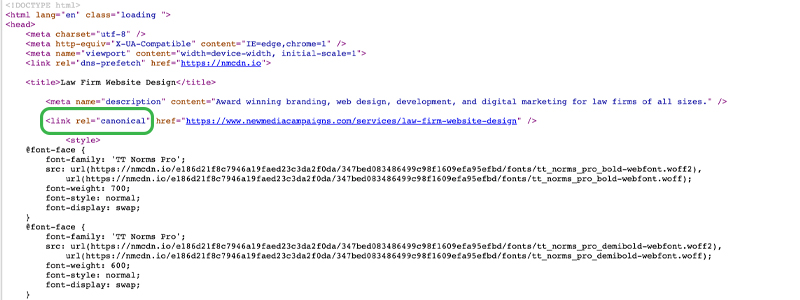
In order to get around this, it’s essential to mark the original page with a canonical tag. A canonical tag clearly communicates to search engines which URL should show up in search results and eliminates the possibility that your query strings might be crawled as duplicates of the main page. You can add a canonical tag in the source code by marking the original content rel=”canonical”. Incorporating this into the site code will ensure that your original page continues to perform well in Google crawls and indexes.
And that’s it! With just a simple query string addition and redirect setup, you can add a whole new layer of sophistication to your digital marketing efforts and tracking. We hope that these tips bring clarity to your redirects and bolster your marketing strategy. Happy tracking from all of us at NMC!




Comments
ขนาดบรรจุรังนก
บทความนี้พูดถึง รังนกแท้พร้อมดื่ม สำหรับคนที่ต้องการดื่มรังนกแท้ ในราคาคุ้มค่า พร้อมแนะนำ ยี่ห้อรังนก
ที่เหมาะกับการดูแลสุขภาพและเป็น ของขวัญพรีเมียม สำหรับทุกโอกาส
Olivia NMC team member
บทความนี้ให้ข้อมูลมีประโยชน์มากครับถ้าใครกำลังมองหาผู้ให้บริการตกแต่งงานศพ ผมแนะนำลองดูร้านที่มีผลงานจริงและรีวิวดี ๆ
ครับ
สั่งพวงหรีด ออนไลน์
ชอบแนวคิดที่แชร์ไว้ในบทความนี้ครับถ้าใครกำลังมองหาบริการจัดดอกไม้งานศพ ผมแนะนำลองดูร้านที่มีผลงานจริงและรีวิวดี ๆ ครับ
แชมเปญ
I'm a huge fan of good wine. Whetner it's red orr white,it’s the perfect way to relax. Who else enjoys wine tasting?
#WhiteWine
Charline
ขอบคุณสำหรับบทความดี ๆ ครับ ถ้าใครกำลังมองหาบริการจัดดอกไม้งานศพ ผมแนะนำลองดูร้านที่มีผลงานจริงและรีวิวดีๆ ครับ
พวงหรีดดอกไม้สด
บทความนี้ให้ข้อมูลมีประโยชน์มากครับ ถ้าใครกำลังมองหาร้านจัดดอกไม้งานศพ ผมแนะนำลองดูร้านที่มีผลงานจริงและรีวิวดี ๆครับ
ขาย ไวน์
I really enjoy good wine. Whether it's red or white, it’s the perfect way to relax.Who else enjoys wine tasting?
รับออกแบบโลโก้ ฮวงจุ้ย
Wow, this atticle is good, my younger sister is analyzingsuch things, therefore I am going to tell her.
สั่งพวงหรีดออนไลน์
ขอบคุณสำหรับบทความดี ๆ ครับถ้าใครกำลังมองหาผู้ให้บริการตกแต่งงานศพ ผมแนะนำลองดูร้านที่มีผลงานจริงและรีวิวดี ๆ ครับ
Olivia NMC team member
ชอบแนวคิดที่แชร์ไว้ในบทความนี้ครับ ถ้าใครกำลังมองหาบริการจัดดอกไม้งานศพ ผมแนะนำลองดูร้านที่มีผลงานจริงและรีวิวดี ๆครับ
ขาย ไวน์
Can't get enough of good glass oof wine. From a local vineyard or imported, wine always makes the moment better.Are therre anyy wine lovers around?
ไวน์ ราคา
I really enjoy good gkass of wine.From a local vineyard orimported, it’sthe perfect way to relax. Who else enjoys wine tasting?
#WhiteWine
Uniqlo
Tһis iѕ such a wonderful resource for anyone looking to improve their personal style.The suggestions are practical and easy to apply. I especially enjоyed [mention a specific detail if applicable].
Keep up the amazing woгk!
GAP Promo
This page iѕ a fantastic ѕоurce of inspiration for anyߋne interested in fashion. Your content is always so fresh and engaging.I always look f᧐гward to seeіng wһat yⲟu sһare next!
GAP Sverige
This season's outfit inspiration showcases oversized silhouettes that transformbasic outfits. Influencers suggest experimenting with proportions for a
runway-ready aesthetic. The wardrobe workhorse remains the cropped blazer,
which perfectly shifts from day to night. Jewelry moments like wide-brim hats finish the look, while bold makeup provides signature
detail. For red carpet events, velvet suits in midnight blue deliver high-fashion polish.
Ultimately - personal expression makes any outfit truly unique.
Lilian
Carpet flooring is a great choice for updating any room.It’s easy to maintain and loos amazing!
Carpet flooring really improved thhe feel of my home.
It’s practical andd stylish.
Installed vinyl flooring and I’m very pleased with it.
They’re easy to clean and look fantastic.
I upgraded to ccarpet flooring and couldn’t be happier.
Easy to maintain and looks great.
Vinyl is perfect for any room. So easy to clean and looks amazing.
I’m really happy with how it turned out. Stylish andd
durable!
We went with carpet flooring, and it was a great
choice. I’m so happy with the results.
I switched to vinyl flooring and it has totally refreshed my home.
Easy to clean, too.
The new laminate floirs inn my home look fantastic. So happy with how they turned out!
It’s such a great update for my home. Easy to maintain and looks stylish.
I’m really happy with how it turned out.
Stylish and easy to care for.
It looks so much better than what we had before.
Easy to clean and super durable.
Vinyl flooring is a perfect choice for any room. Highly recommend it!
Our new laminate flooring looks amazing! Affordable and stylish.
I switched to laminate flooring and it’s perfect.
It’s been easy to maintain.
It was the rigyht choice. Very happy with the outcome.
Laminate flkoring gave my space a modern touch.
Highly recommend!
It’s exactly what I needed. Practical and stylish.
Laminate flooring has transformed the room. It’s easy to maintain.
Cardpet flooring gives the room a fresh, modern look.
Carpet flooring is so stylish and easy to care for.
Installed laminate flooring and it was such a good decision.
It was easy to install and maintain. Definitely recommend!
Carpet flooring was the perfect choice. Affordable, stylish, and durable.
Carpet flooring really updated the look of ourr home.
Higbhly recommend it.
Redirect Tracker
Great insights on tracking redirects with Google Analytics! The query string approach is a game-changer for accurate attribution.Brian
I believe you have a mistake in this article in regards to canonical URLs:"In order to get around this, it’s essential to mark the original page with a canonical tag. [...] You can add a canonical tag in the source code by marking the original content rel=”canonical”."
This is not how you do this. You are supposed to mark the OTHER (duplicate) pages with a "rel='canonical'" link tag. Marking the original page as a canonical to itself will serve no purpose.
Maddie
I have the same issue as Lee. Each time I try to track my re-direct, it says "There is no data for this view."Lee
Great information! Set up a redirect and added a query string. Tested it multiple times ... both to confirm that it works, and to give Google Analytics something to count. But Google Analytics can't seem to find it. When I do a search for the query string is says "There is no data for this view". I clicked on "Refresh this report" but that didn't help either. Any suggestions?Ben
It's a solution, but I wonder why you wouldn't use standard campaign/source parameters for it? i.e. redirect to: /services/law-firm-website-design?utm_source=landing_page_x&utm_campaign=landing_pages or similar? That way it will show up in the traffic sources report,Fausto
Excelent your post! but i have a question. Is there any way to hide the ?LMA2016 in the browser? Thanks!!Leave a comment