In October of 2012, Google announced Universal Analytics as the ‘the new operating standard for Google Analytics.’ This is Google’s first big overhaul of their signature web analytics platform. The tracking code and associated javascript library have been completely revamped, and ushers in a number of improvements (big and small) to the soon-to-be-defunct classic Google Analytics.
Simply put, Universal Analytics (UA) is more advanced and flexible in the way it collects data. Cross-domain and subdomain tracking are much easier and more accurate (subdomain tracking is actually built in to UA, which is a huge improvement.) Universal Analytics also gives us the ability track visitors across platforms, even offline, which is ground-breaking.
UA is still in beta, but eventually all Google Analytics product updates will rely on the UA infrastructure. Analytics users have the option to migrate their account now and start taking advantage of some of the new features, or wait until Google auto-transfers all analytics properties in the near future.
In this post, we’ll go over the two-step process for migrating your account to Universal Analytics, then highlight some of the most significant improvements so you can decide whether it’s best to switch now or wait until later.
Two-Step Process for Upgrading to Universal Analytics
Migrating to Universal Analytics from classic Google Analytics is as easy as transferring your property in the GA admin interface to UA, then updating your tracking code (and any other tags setup on your site) so they rely on the new analytics.js Javascript library.
Step 1 - Transfer Existing Classic Analytics web property to UA.
Google developed a pretty slick tool that allows users to easily transfer properties to Universal Analytics. This (should be) enabled for everyone in the admin section of GA accounts, so you should see that option now in your property settings.
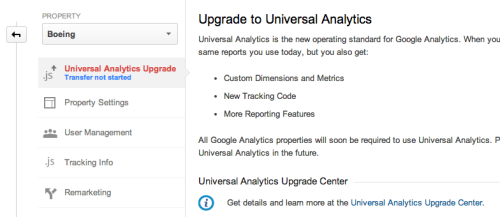
You can do this at any time, and GA will continue processing your old code (which is great news!) After the original UA rollout, beta users were forced to create a new property altogether, and data was split between those two different properties, which was a huge pain.
If you’re currently using dc.js to enable features like Remarketing, Google Display Network Impression Reporting, DoubleClick Campaign Manager Integration, or the (relatively new) Demographics and Interest Reports, you won’t have the option to upgrade to UA. New Media Campaigns falls in to this category. These features aren’t ready yet in UA, so you’ll need to hold off a bit longer before you migrate.
Step 2 - Update Tracking Code
Disclaimer: Before you decide whether or not to switch, it’s important to keep in mind that every line of Google Analytics code on your site will need to be updated once you upgrade to UA.
For starters, you’ll need to paste the following JavaScript snippet into your website template page so that it appears before the closing </head>tag.
<!-- Google Analytics -->
<script>
(function(i,s,o,g,r,a,m){i['GoogleAnalyticsObject']=r;i[r]=i[r]||function(){
(i[r].q=i[r].q||[]).push(arguments)},i[r].l=1*new Date();a=s.createElement(o),
m=s.getElementsByTagName(o)[0];a.async=1;a.src=g;m.parentNode.insertBefore(a,m)
})(window,document,'script','//www.google-analytics.com/analytics.js','ga');
ga('create', 'UA-XXXX-Y', 'auto');
ga('send', 'pageview');
</script>
<!-- End Google Analytics -->
HiFi sites now have a second Google Analytics field in the Settings tab for the Universal Analytics tracking code. If you add your code to this field, instead of the classic analytics field, the tracking code will be updated sitewide.
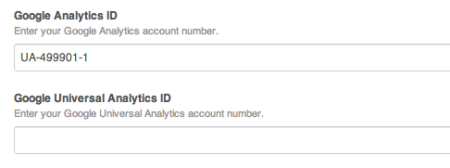
Swapping out the codes is relatively easy, but if you have a more complex Google Analytics setup that includes event tracking, social interactions, custom variables or virtual pageviews, you’ll need to update all of that code too, using the Universal Analytics syntax.
NOTE: Don’t update your tracking code until Google Analytics tells you that it has finished with Step 1! This transfer can’t be undone, and jumping the gun can risk losing data. (Upgrading a property will retain all your old data, so otherwise you don’t need to worry about losing anything.)
What’s New in Universal Analytics?
You don’t have to be a Google Analytics junkie or a 3 Million visit-a-month site to take advantage of some of the new features UA has to offer. There are a lot of enticing updates (and more will undoubtedly continue to roll out) but we wanted to touch on our top three that you can get started with as soon as you upgrade!
1. Custom Variables
In classic Google Analytics, users have the option to create custom variables. Custom variables allow you to create page-level, session-level or even visitor-level activities that GA doesn’t automatically track and analyze them in Google Analytics. For example, you could set a custom variable to track users who added an item to a shopping cart, then removed it. Or, set a variable that tracked which blog posts were read most by organic search visitors to the site on Tuesdays.
Universal Analytics takes this a step further with custom dimensions and metrics. If you’re currently using Custom Variables on your site, you’ll need to update them to custom dimensions.
The most immediately useful part of this update is that each account can now have 20 custom dimensions vs. the 5 available in classic GA. That’s a 700% increase in ways you can segment your users.
Another really cool feature is that these new dimensions are now available in all your reports, just like the standard dimensions that GA tracks by default. In classic GA, these were only available in the custom variable reports of classic GA. This gives users the ability to more readily highlight and report on the information that’s most valuable to their site.
2. Excluding Referrals and Search Terms
If you drill down the Referral data in Google Analytics for your site, you may see some self-referrals (a referral from your own domain.) This can happen for a number of reasons. For example, HiFi sites often track users from the edit. subdomain as referral traffic. There are ways around this with the classic GA setup, but UA allows you to easily exclude these from your referral traffic. Another case would be users who go to a third-party domain for a shopping cart, but are referred back to the original site once the purchase is complete.
You can also now exclude search terms from organic search data. This may sound counter-intuitive, but it’s a really nice way to clean up search data. Many sites see the majority of their search traffic from branded keywords. People aren’t necessarily ‘searching’ for the site - they’re using the search engine instead of typing the name of the site in to the browser bar. Rather than removing this data from reports permanently, a better option would be to create a new channel for branded search traffic in your Multi-Channel Reports.
3. Session/Campaign Timeouts
A session dictates how long a visit lasts. This can impact many sitewide metrics, such as pages per visit and conversions. The default session in classic GA is 30 minutes - if a visitor doesn’t do anything on the site for 30 minutes, their next action (clicking through to a new page, etc.) will generate a new visit. With Universal Analytics, you can change the session duration to whatever you want (between 1 minute and 4 hours.)
Many sites also use AdWords auto-tagging and campaign UTM parameters to track which source or campaign is driving visitors to the site. By default in classic GA, this information lasts for 6 months. If you visit a shoe store website today from a landing page, wait 3 months to think about the shoes, decide you must have them and retype the URL of the site into your browser bar and buy those shoes, GA attributes the sale to the original campaign. Just like session timeouts, you can now update the duration of campaign timeouts (with a minimum of 1 day and a maximum of 24 months.)
To Switch, or Not To Switch?
We discussed several cases already of users who need to wait and switch to Universal Analytics when Google auto-transfers everyone, and there are a few more. You should definitely hold off if any of these apply to you, because UA just isn't ready for you, yet:
- You have updated your analytics tracking code to support display advertising (remarketing, impression data) or audience data, using dc.js
- You use Remarketing with Adwords
- You are a Premium Google Analytics User
- Your account is using another analytics solution in addition to Google Analytics such as Adobe, Webtrends, IBM (Unica, Coremetrics)
If you don’t fall into any of those categories, the decision about switching to Universal Analytics depends a lot on how much customization you’ve already done to GA. If you haven’t done much with your site beyond installing the standard tracking code and setting up tracking for a few events, migrating to Universal Analytics will be pretty simple. In this case, we’d recommend going for it!
On the other hand, there are lots of sites that use Google Analytics and all it has to offer very extensively. These sites may have hundreds of events set up, virtual pageviews, custom variables, and modifications to the tracking code. In this case, it depends a lot on how experienced your team is (or whomever is managing your analytics) and how comfortable they are updating each of these in the code as well as the Google Analytics interface.


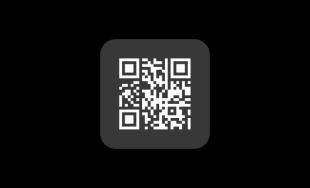
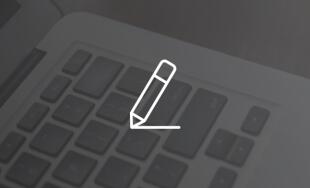
Comments
Ken NMC team member
Can anybody tell me when the auto transfer will begin?Niroshan
Now All Google Analytics should be upgraded to Universal analytics otherwise Google Automatically transfer the GA. Now Universal analytics support remarketing and Demography dataLeave a comment